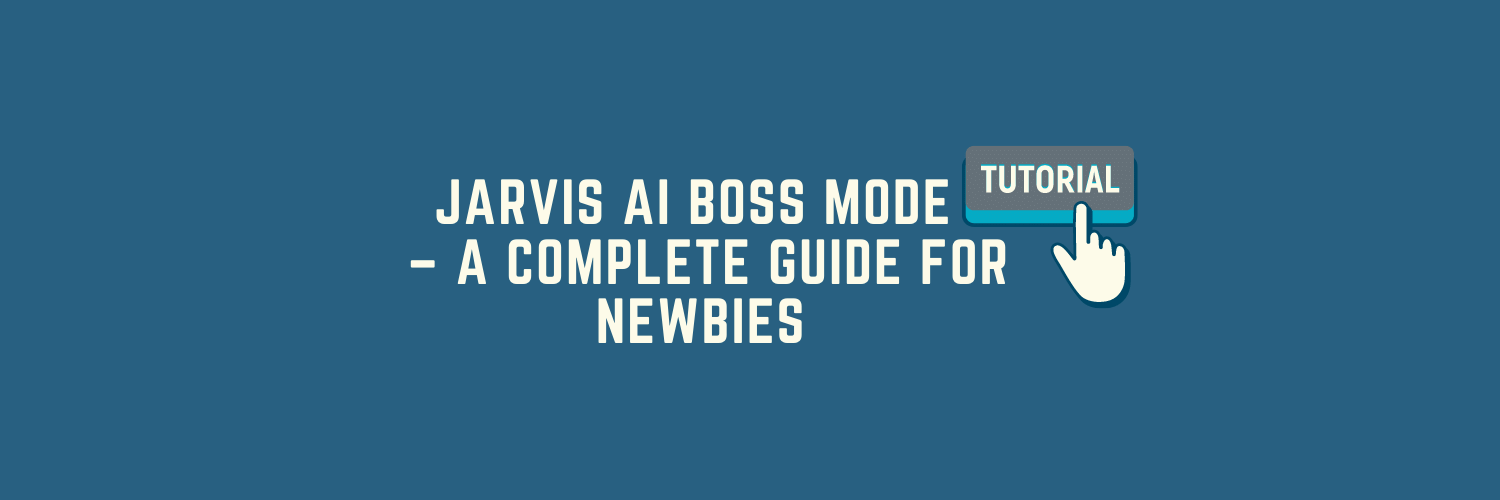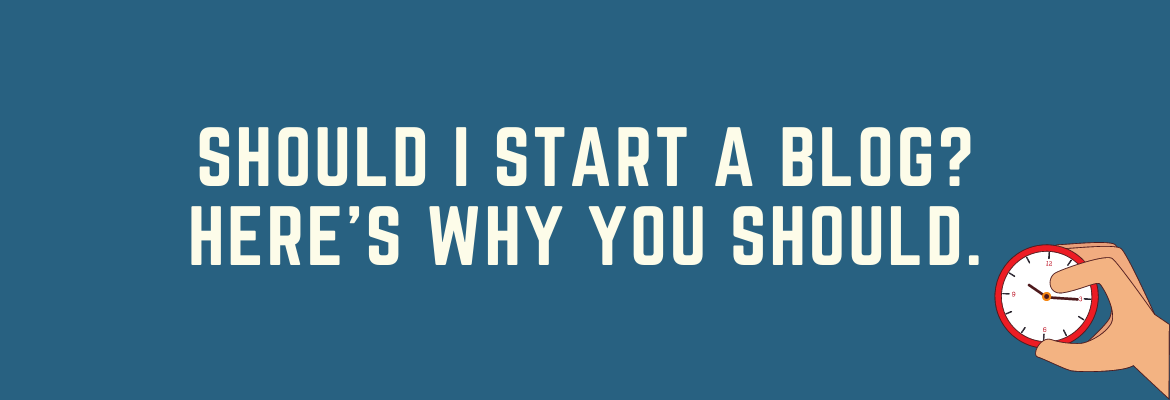Welcome to Jarvis AI's Boss Mode, where you will learn how to use Jarvis in order to reach your content creation goals. The goal of Jarvis is to improve productivity and make people more efficient in their content production by using artificial intelligence.
Jarvis is a time-saving technology that allows anybody to get a little assistance with their content chores and manage their time more effectively.
If you want Jarvis' full potential unlocked, this tutorial is for you! Follow these steps and get ready to experience what it means to have Jarvis at your beck and call.

What Is Boss Mode?
"Boss Mode" is the most significant feature of Jarvis. It allows you to utilize Jarvis as a personal assistant and receive the assistance that you want with ANYTHING - from writing blog posts and emails, to books and even social posts.
You can even ask Jarvis to comment on a post by using its "lookback" feature. Simply paste the content in the Boss Mode blank document and type...
>Comment on the above.
and hit the Compose button.
Jarvis can do anything for you, but you have to figure out how to make him understand what you want, especially in the Boss Mode.
How Does Jarvis Decides On What To Give You
Before you can get the most out of Jarvis, you must first comprehend how he thinks. Jarvis is capable of producing incredible works, but he occasionally goes off track, repeats himself, or creates material that you don't want.
Jarvis has read much of the internet, but because he was trained to type in a particular way, his emphasis is on creativity rather than truth.
Most likely, Jarvis will fabricate some facts that you'll want to correct, but providing him with accurate information will make it much more probable for him to write actual material.
Understanding "Patterns" To Direct Jarvis
Open a blank document in Boss Mode

and type...
A
B
C
D
If you hit the "Compose" button,

Jarvis will likely continue the pattern by writing:
E
F
G
H
and so on until the alphabet is complete.
Jarvis may repeat himself if a pattern is not established. To help Jarvis recognize a pattern, you can:
- Try to type a few words or sentences before you hit the Compose button. This way, Jarvis will think that he should complete the unfinished sentence and add more to it, based on what you previously wrote.
- Add "Headings" (H2 or H3). If you are writing about a car seat, and you have the following headings - "Installation, Safety, Product Specifications," writing under the "Installation" heading will make Jarvis focus on the car seat installation. Starting a sentence about the car seat safety under the "Safety" heading will make Jarvis continue writing about car seat safety.

When you press "Compose," Jarvis consults the "Content Description/Brief" on the left side of your document to produce content.

It is possible that you "could" be updating the Content Brief for each Heading.
If you don't (and just leave it blank, or you have pasted the same content as your title), it is highly likely that Jarvis will just try to find a pattern he can follow by using its "lookback" feature (re-reading what you have written so far up to 3,000 characters), and come up with what to write next based on it.
Adding three asterisks (***) before writing about the new Heading will make Jarvis ignore everything you have written above it.
What Are Jarvis Commands?
There's no need to memorize what or how exactly to ask Jarvis. Think of it as ordering something from fast food:
>Give me a cheeseburger with no pickles.
>Give me a large milk tea with pearl, 50% sugar.
So, when writing using the Boss Mode, you can type for any command such as this:
>Write an email inviting my subscribers to read my new blog post. It's about a lesson on how to produce 3 blog posts a week even if you are swamped with mom duties.
By being specific with your "order" before you hit the "Compose" button, it's highly likely that you will be happy with the results. If not, just press the thumbs down button (just above) the Compose button so that Jarvis can re-generate another output (and refund you back a portion of your credits).

Combining Jarvis Starter Templates With Boss Mode
If you haven't been through my Jarvis Starter Templates lessons, I highly recommend that you learn how to use them one by one. By combining the Starter Templates with Boss Mode, you will never run out of what to say.
To open the Starter Templates in Boss Mode, click on the "Power Mode" and select what template to use.

For example, you can use the "Quora Answers" template for one or all of your headings. Here's a complete guide on how to do it.
Jarvis' Tone Of Voice
In a sentence, Jarvis can be polite and helpful (if you specify it in the tone of voice required). Simply say "polite and helpful."

For instances when you want to sound like Jarvis is scolding (but not in an angry way), the best way to describe Jarvis' tone is that it's like your favorite aunt who always has your back - polite but with attitude, HAHA.
Don't be afraid to play around with the tone of voice you want. Some Jarvis users use specific famous persons, such as Einstein, or specific adjectives such as happy, sad, etc.
I find it best to fully describe the tone that you want such as "a grumpy middle-aged single woman trying to lose weight for 3 years."
How Do You Use Boss Mode In Jarvis - The Easiest Way
For Blog Posts
The easiest way to use the Boss Mode for blog posts is to use the "Long Form Assistant," then choose "Blog Post Workflow." Here's a complete guide.
For Everything Else
Open up a blank document by choosing the "Long Form Assistant," then "Start From Scratch."


It's going to be a completely blank template so you can start by typing ">" then, your command (whatever you want as explained above.)
>Your command.
Select the output length to S,M, L before you hit the Compose button.

My favorite output length is the Medium (M). It's surely going to be cut-off. Just hit the Compose button again to keep Jarvis writing.
Conclusion
There's no need to overthink things when it comes to Jarvis Boss Mode. If you're ever stuck, just remember these three easy steps:
- Choose what you want Jarvis to do for you from the options in the sidebar (templates), and use it as a starting point (copy, paste and let Jarvis continue by pressing the Compose button)
- Type out your SPECIFIC command/s (and even an appropriate heading) before you hit Compose
- Changing the Content Brief, Output Length (S, M, L), and Tone Of Voice can help vary and improve results.
That's it! Start using it like a boss in your workflows. Remember to have fun with it and be creative – Jarvis is here to help. 🙂